|
You can
always click on a screenshot to see a bigger (1024x768) image.
- Step 1
- Start Navigator.
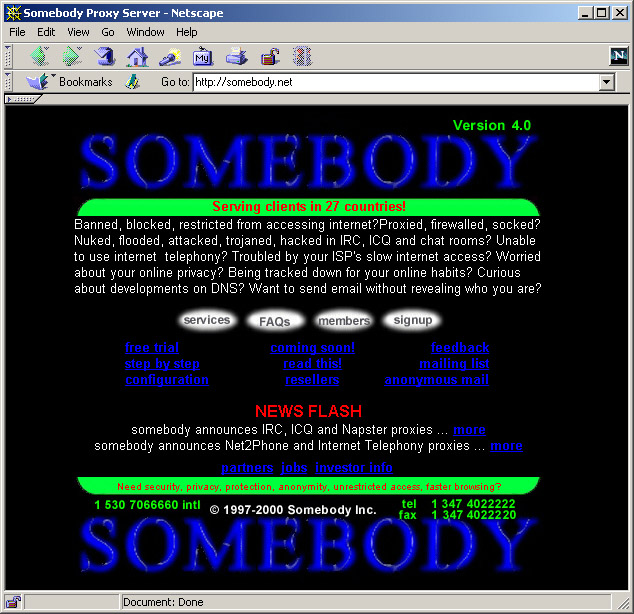
- Step
2
- Go to EDIT
then choose PREFERENCES.
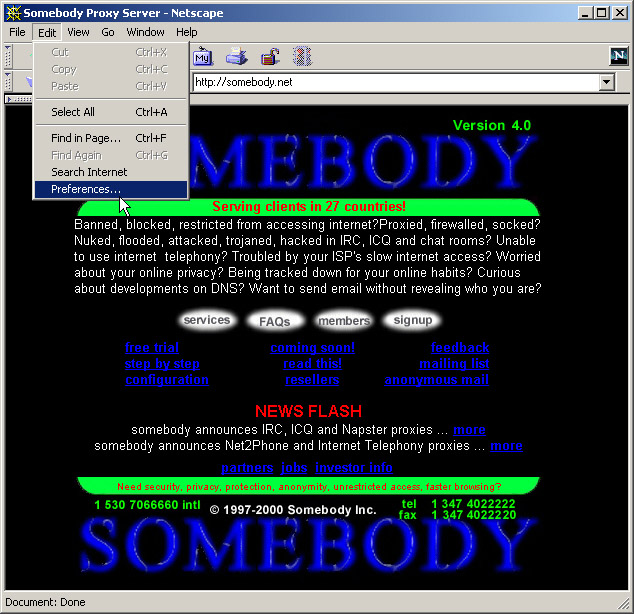
- Step
3
- Go to
ADVANCED then choose PROXIES. Click on the Manual Proxy
Configuration radio button. Then click on VIEW box. You
will be presented with the following picture.
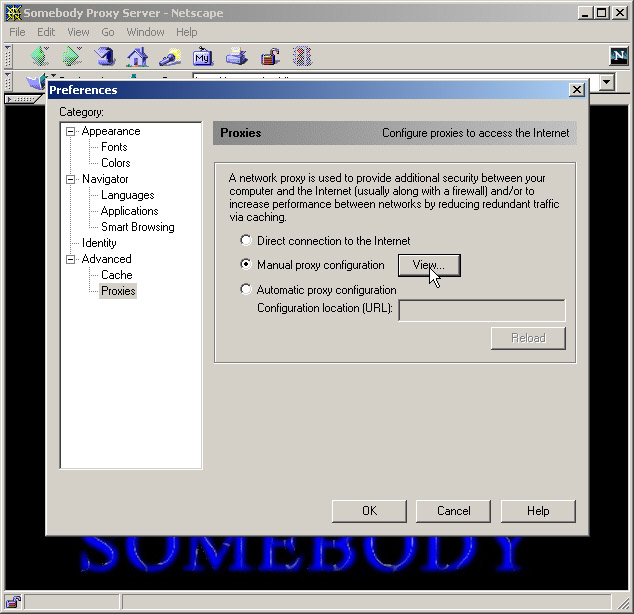
- Step
4
- Go to HTTP
box. Fill in somebody.net as the address of proxy server to use.
Write 666 in the port section.
Optionally
you can fill the same details to other boxes except
Socks. These are various internet protocols. But since
HTTP will be your main tools for surfing the internet,
you will not need the others.
Namely;
HTTP: Hypertext Transfer Protocol
(for web pages)
Security: Is for HTTPS (Hypertext
Transfer Protocol Secure) (for conducting encrypted
sessions on internet over regular HTTP protocol.
Mainly used for obtaining Credit Card information for
online commerce)
FTP: File Transfer Protocol (For transferring from your computer to your web site or
vice versa from other web sites to your computer)
GOPHER: (Go for!) Is obsolete now. It
is text based indexing of internet. WWW replaced it.
WAIS: (Wide Area Indexing Services) Similar to GOPHER. It is
obsolete too.
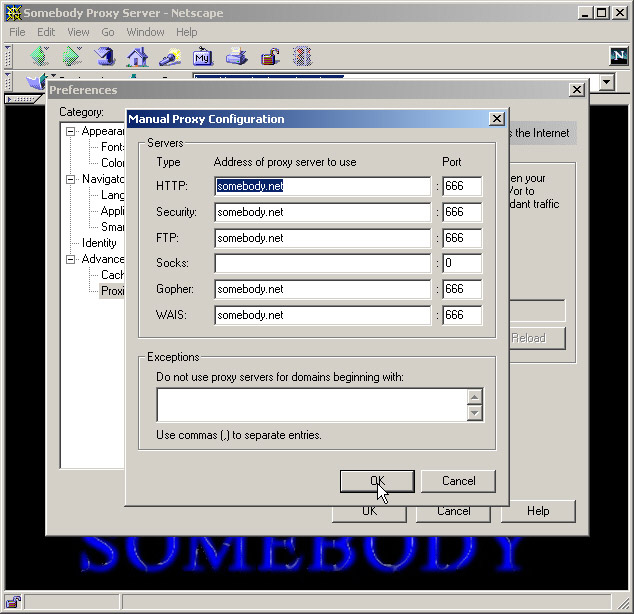
Click OK and then again OK. That is it. Now your browser is configured. Click on RELOAD button in your browser's main
page.
|